Verification Documents
Page Information
Use the Verification Documents page to upload any documents to verify the information you provided us.
Frequently Asked Questions
What does the Browse button  do?
do?
Click the Browse button to choose files to upload to your account. Note: If your document is too big, you may be unable to upload. If this happens, try to upload one document at a time.
What does the Document Type drop down menu do?
Click the Down Arrow of the drop down menu to choose a document type of the file your are uploading.
What does the Upload button do?
Click the Upload button to attach your documents to your account.
What does the Delete button  do?
do?
Click the Delete button to remove a file from the upload list.
What does the Back button  do?
do?
The navigation for the Back button is dependent on where the Verification Documents page is used within the Provider Portal.
If linking to a new provider, you will return to the Address Information page.
If reporting a change in name, phone, email or fax number, you will return to the Change in Name, Phone, Email or Fax page.
If reporting a change in address, you will return to the Change in Address page.
If reporting a change in service or activity, you will return to the Change in Service or Activity page.
If reporting an update to a security role, you will return to the Update Security Role page.
What does the Save and Continue button 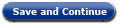 do?
do?
The navigation for the Save and Continue button is dependent on where the Verification Documents page is used the Provider Portal.
If linking to a new provider, saves your submitted documents and moves you forward to the Verify New Provider Details page.
If reporting a change and updating provider information, saves your submitted documents and moves you forward to the Update Provider Information Summary page.
What does clicking the HHS logo do?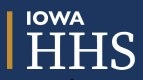
Clicking the HHS logo in the upper left hand corner of the application allows you to return to the home page. Information not saved before clicking the logo will not be saved.